How to use apple earbuds as mic on pc
If you’re like me, you probably use your Apple earbuds with your iPhone more often than not. Because Apple products have a great quality of sound, that’s why we always want to know “How to use Apple earbuds as a mic on PC”
But the only problem is that, by default, most computers don’t recognize Apple earbuds as a microphone.
This can be really frustrating, especially if you’re trying to use them for something important like a conference call or an online meeting. As we all know we can easily use Apple’s Bluetooth Wireless earbuds with our PCs, but what about wired earbuds?
I have Good News for You!
Did you know that you can also use them as a mic on your PC? It’s true! Here’s how to do it.
Before we get started, I want you to check all the points in the checklist below
1) Your apple earbuds must be in good condition and should not have any hardware issues.
2) Make sure that your sound drivers are up to date. You can do this by going to the Device Manager on your PC and checking for updates.
3) If you’re using a laptop, make sure that the built-in microphone is disabled. You can do this by going to the Control Panel and then to Sound.
Once you’ve checked all of these things, you’re ready to start using your Apple earbuds as a mic on your PC!
You might be interested in Best Wired Earbuds Under 100$
Material Required:
PC or laptop with a 3.5 mm input port:
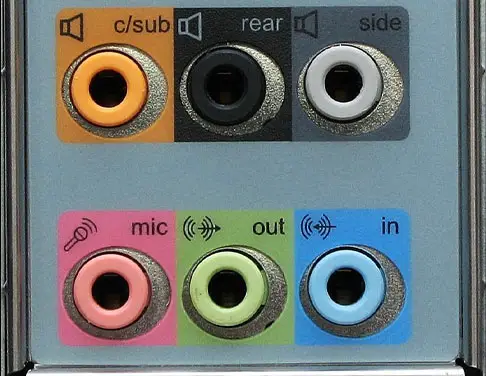
If you want to use your Apple earbuds as a mic on your PC, the other requirement is that your PC has a 3.5mm input port. This is because the PC only recognizes the 3.5mm input plug as a microphone. But don’t worry, almost all PCs have this port. So, if you’re using a laptop or desktop, you’re likely good to go.
Earbuds with a 3.5 mm input Plug:

If you want to use your Apple earbuds as a mic on your PC, all you need is a 3.5mm input plug. This is because the PC only recognizes the 3.5mm input plug as a microphone. Don’t Worry! if your earbuds use Apple’s proprietary lightning cable, then you’ll need the next item.
Lightning to USB-A Connector:

You need this only if your earbuds use Apple’s proprietary lightning cable.
Now that you have all the materials required, let’s get started!
How to use earbuds as mic on PC Step by Step Guide
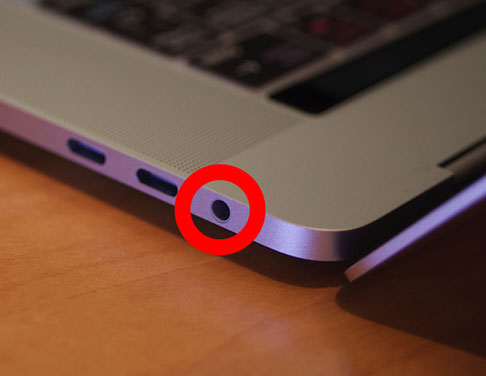
1) Take your Apple earbuds and plug them into the 3.5mm Recording port on your PC. If your PC doesn’t have a separate recording port, then you can simply plug them into the headphone port.
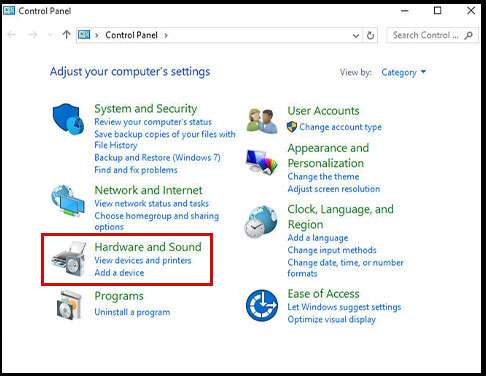
2) Once your earbuds are plugged in, go to the Control Panel on your PC and then to Hardware and Sound.
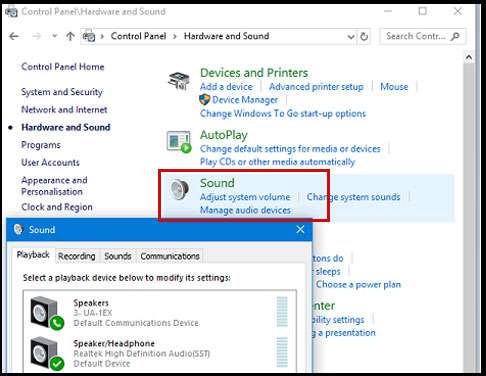
3) In the Hardware and Sound window, click on the “Sound” tab.
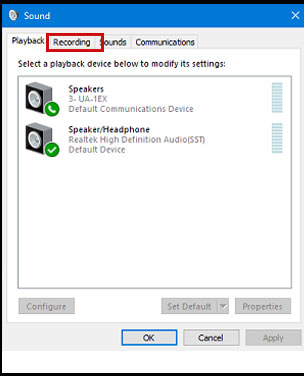
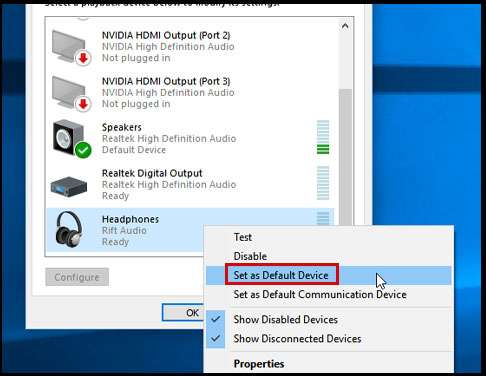
4) Inside the Sound window click on the recording tab here your earbuds should show in the connected devices and then Right-click on your Apple earbuds and set them as Default.
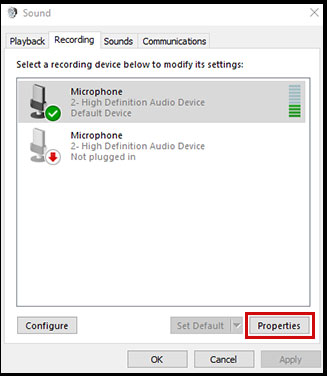
5) With your Earbuds Selected click on properties You can find In the bottom right of the Sound window.
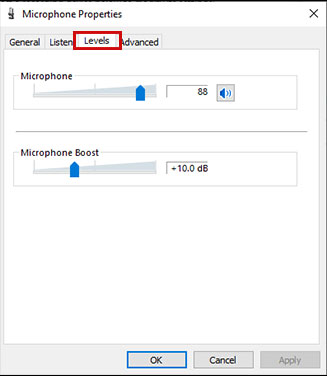
6) Then click the “Levels” tab and adjust the microphone volume to your liking.
7) Once you’re done, click on “Apply” and then “OK”.
You might be interested in A Complete Guide: Best True Wireless Earbuds Under $100
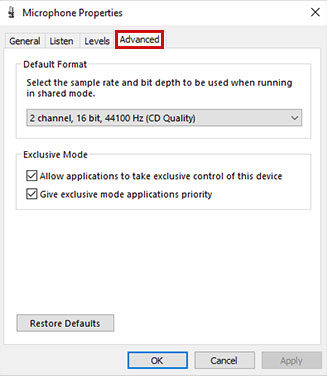
8) You can also change the recording quality by clicking on the Microphone’s Properties tab and then clicking the “Advanced” tab and then selecting a different recording format.
That’s it! You’re now ready to use your Apple earbuds as a mic on your PC. Simply open up the program you want to use them with and start talking.
PC Still does not recognize your Apple headphones? here’s what you should do.
You might have to adjust the input settings in the program you’re using to make sure that your PC is using the Apple earbuds as the primary microphone. To do this follow the steps below-
Click on the “Window” icon (located at the bottom left of your Screen)
Now the next step is to click on the “Settings” icon
After that, click on “System”
Now select “Sound” from the left sidebar.
Next, click on the “Input” tab from the right side of the screen and then select your Apple earbuds from the drop-down menu.
And that’s it! You are now ready to use your Apple earbuds as a mic on your PC.
Hey, Listen I have something more for you!
How to Use Your Apple EarBuds as Mic for Zoom:
If you’re using Zoom for online meetings or classes, then you might be wondering how you can use your Apple earbuds as a mic. Luckily, it’s actually quite easy to do! Simply follow the steps below and you’ll be up and running in no time.
Easy to Follow Steps:
1) Once you have joined the Zoom Meeting, A window Pop up
2) That will prompt you to join with computer audio or test your speaker and Microphone. Click on “Test speaker and microphone”.
3) A tone will be played to check your speakers and you should be able to hear it clearly. If not, then click “NO” and select your Apple earbuds, now you will be able to hear the tone.
4) Once you hear the sound, click “YES” to proceed to the next test.
4) For the Microphone test try to speak normally and find if zoom has replied to your audio if yes then click “YES” to complete the test or if no Simply selects your apple earbuds and repeat the process again.
5) Now you are ready to use your Apple earbuds as a mic in zoom meeting, click “join with computer audio” and you are done.
Verdict:
I hope this article was helpful and informative. If you have any questions or suggestions, please feel free to leave them in the comments section below.
If this guide was helpful to you, please share it with your friends and family so that they can also learn how to use their Apple earbuds as a mic on their PC.
Thanks for reading!
- Charging Bluetooth Headphones During Use: Is It Possible? - January 9, 2024
- Why Over-Ear Headphones Best for Hearing Health? (7 Reasons) - December 12, 2023
- Fixing the Bose Earbuds Not Charging in Case Problem: Solutions That Work - November 24, 2023
