Have you ever been in the zone while gaming, totally immersed in the experience, when an annoying buzzing sound starts coming through your headset? It can ruin the moment and drive you crazy trying to figure out how to make it stop.
Don’t worry, there are a few easy fixes you can try to eliminate that irritating buzz and get back to gaming in no time. We’ve all been there – nothing kills the thrill of an intense multiplayer battle or surviving in a post-apocalyptic wasteland quite like a loud buzz piercing your eardrums.
But you don’t have to put up with it or shell out money for a new headset just yet. Try these simple solutions first and you’ll be back to pwning noobs and taking names before you know it.
What Causes Buzzing or Humming in Headphones?
The most common cause of buzzing or humming in your gaming headset is interference from other electronics.
- Your headset cable may be too close to power adapters, phone chargers or other devices that emit an electromagnetic field. Try repositioning the cable away from these electronics to eliminate the buzzing.
- Wireless headsets can also pick up interference from routers, microwaves and cordless phones. If your router is near your gaming setup, try relocating it farther away. The same goes for any other electronics in the vicinity.
- In some cases, a loose connection in your headset can lead to buzzing or humming. Check that all plugs, jacks, and connections are firmly plugged in. If your headset has an inline volume control, make sure it’s securely connected with no exposed wiring.
With some troubleshooting, you should be able to pinpoint the source of the annoying buzz and get back to gaming in stereo sound. Eliminating interference and ensuring all connections are tight are good first steps to resolving the issue and enjoying your headset buzz-free.
Ground Loop Issues
If your gaming headset is emitting an annoying buzzing or crackling sound, it could be caused by a ground loop issue.
A ground loop occurs when there are multiple paths to ground in your audio setup, creating interference and that irritating buzzing noise. The most common cause is having your headset plugged into both a wall outlet for power as well as the audio jack in your PC or console controller.
To fix this, try unplugging either the power cable or the audio cable from your headset. If the buzzing stops, you’ve found the problem. The solution is simple – use a ground loop isolator. This inexpensive device blocks the unwanted ground connection while allowing the audio signal to pass through.
You can also try plugging your headset into a USB port on your PC rather than the audio jack, if it supports USB connectivity. USB ports are electrically isolated, breaking the ground loop.
Another option is to make sure any other electronics like phones, speakers or monitors near your headset are plugged into the same wall outlet or power strip. This helps ensure they share a common ground and prevents interference.
With some trial and error, you can eliminate that irritating buzz from your gaming headset and get back to focusing on fragging your enemies. A few small changes can help ensure smooth and uninterrupted gameplay.
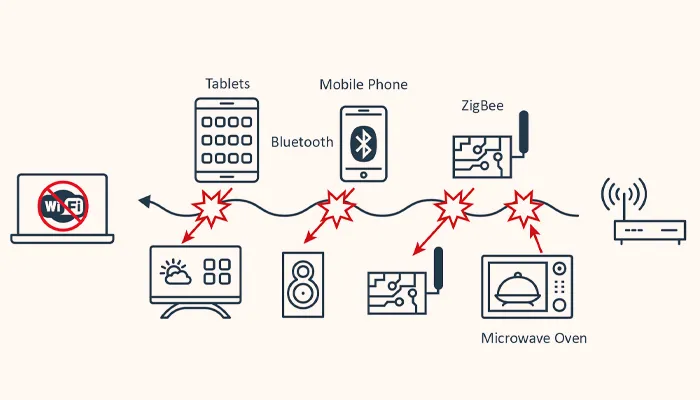
Bluetooth Interference
Do you use Bluetooth headphones or a Bluetooth adapter with your gaming headset? Bluetooth devices can sometimes interfere with the audio signal and cause an annoying buzzing or static sound. Here are a few things you can try to fix the issue:
- Turn off Bluetooth on your phone, tablet or other nearby devices when gaming. The Bluetooth signal can disrupt the audio transmission between your gaming headset and the source device.
- Increase the distance between the Bluetooth adapter or headphones and your gaming headset. Even when not in use, Bluetooth devices emit a low power signal that may cause interference. Move the devices further apart to improve reception.
- Switch your gaming headset to a wired connection instead of wireless. A physical audio cable will provide a clean, direct signal and eliminate any interference from Bluetooth or other wireless devices.
- Update the firmware for your Bluetooth headphones, adapter or any other Bluetooth enabled devices you have. Outdated software or drivers can contribute to connectivity and interference problems. Check with the device manufacturers to download the latest updates.
- As a last resort, you may need to switch to a wired gaming headset to avoid Bluetooth buzzing altogether. Wireless technology, while convenient, is more prone to signal disruption that can impact audio quality. A wired headset will provide the most stable, high-fidelity connection for gaming.
With some troubleshooting, you should be able to quiet that annoying buzz and get back to gaming! Let me know if any of these tips help fix the issue with your Bluetooth headset. I’m happy to provide more suggestions if needed.
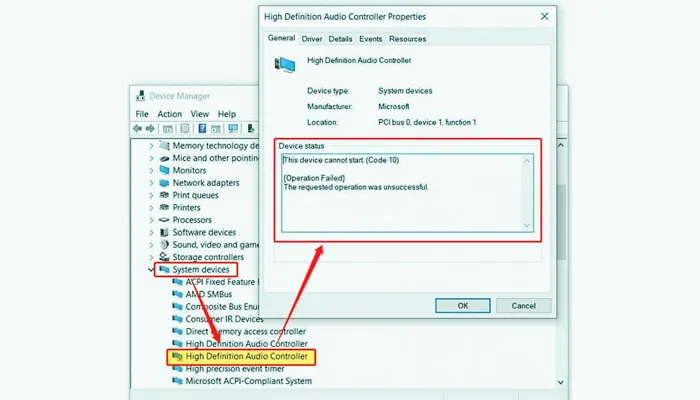
Sound Card Problems
If you’re hearing annoying buzzing or static sounds through your gaming headset, the issue could be with your computer’s sound card. The sound card is responsible for processing the audio signals sent to your headset, so any glitches can translate to irritating noises.
First, make sure your sound card’s drivers are up to date. Outdated drivers are a common cause of sound problems. Visit the manufacturer’s website to download and install the latest driver version for your specific sound card model.
You should also check if other audio sources like streaming music or YouTube videos are working properly. If sounds from other sources come through fine, the issue is likely isolated to your headset. Try plugging your headset into different audio ports on your computer to determine if the buzzing changes or goes away.
As a last resort, you may need to disable audio enhancements in your sound card’s control panel or device settings. Enhancements are meant to improve the audio experience but can sometimes cause interference. Disabling enhancements may fix the issue, though you’ll lose any audio customization you’ve set.
If problems persist after trying the steps above, it’s possible your sound card has developed a hardware fault. You’ll want to contact the sound card manufacturer’s support to investigate repair or replacement options. Getting an updated sound card may be needed to eliminate the annoying buzzing coming through your gaming headset for good.
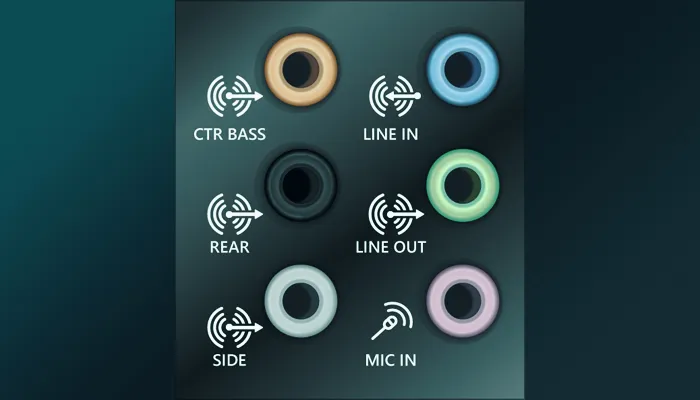
Check Your Audio Sources and Connections
One common cause of buzzing in your headset is a problem with the audio connections or sources. Double check that all your cables are properly plugged in and firmly connected. Loose or faulty wiring can transmit interference and impact sound quality.
Check Your Connections
Make sure your headset’s 3.5mm audio jack is fully plugged into the correct port on your PC, controller or gaming console. If using a USB adapter, ensure it’s properly connected as well. Wiggling or reseating cable connections can sometimes solve buzzing issues.
Also inspect the connection points along any extension cables or adapters you may be using. Over time, plugs and ports can become dirty or damaged, leading to buzzing or crackling. Clean all plugs and ports with compressed air to remove any dust buildup.
If the buzzing continues, it could indicate a issue with one of your audio components like the sound card, onboard audio chipset or USB adapter.
You may need to disable or reinstall your audio drivers to fix any software related problems. As a last resort, you can try using a different audio output device or USB port to isolate the problem.
Regularly checking your audio setup for any loose connections, interference or damage will help ensure clear, buzz-free sound from your gaming headset. Don’t ignore annoying buzzes or strange noises – address issues right away to avoid bigger problems down the road.

Try Different Headphones or Speakers
If your gaming headset is producing an annoying buzzing or static sound, it could be due to a few issues. Try the following to fix the problem:
Use a Different Headset or Speakers
The issue may be with your current headset. Try using a different pair of headphones or speakers to see if the buzzing sound persists. If it goes away, it’s likely your gaming headset that’s the culprit. You may need to repair or replace it.
If the buzzing sound only happens during intense action or graphically demanding parts of a game, your headset may not be able to handle the audio load. Upgrading to a headset specifically designed for gaming should solve the problem.
Look for ones marketed as “gaming headsets” that provide high-quality stereo sound and noise cancelation. Using external speakers instead of a headset is another option, but may not be ideal if you live with others or play late at night.
However, speakers specifically designed for PC gaming can provide an immersive audio experience without the buzzing.
Checking your sound card or audio driver settings is also a good idea. Outdated or incompatible drivers are a common cause of buzzing sounds through headsets or speakers. Update your drivers to the latest version to ensure the best performance from your audio equipment.
With some troubleshooting, you should be able to eliminate that annoying buzz from your gaming audio and get back to enjoying your favorite games. Let me know if any of these suggestions help fix the issue!
Update or Reinstall Audio Drivers
If your gaming headset is emitting an annoying buzzing or static sound, the issue could be with your audio drivers. Audio drivers are software that allows your operating system and audio devices to communicate. Outdated or corrupted drivers can cause connectivity problems that lead to buzzing or static in your headset.
Update Your Audio Drivers
The easiest fix is to update your audio drivers to the latest version. Navigate to the website of your headset manufacturer and locate the drivers download page.
Enter your headset model number to find the correct drivers for your device. Download and install the latest driver update. Restart your computer and launch your game again. The buzzing sound should no longer be present.
If updating doesn’t solve the problem, you may need to uninstall and reinstall your audio drivers. Open the Control Panel on Windows or System Preferences on Mac. Locate the section for sound, audio or hardware and select “Manage Audio Devices” or similar.
Right-click your headset model and select “Uninstall Device”. Restart your computer. On startup, Windows or Mac will automatically detect your headset and install the default drivers. Try your game again to check if the buzzing is gone.
Updating or reinstalling audio drivers is an easy first step to try when troubleshooting an annoying buzz from your gaming headset. Be sure to always download drivers directly from your headset manufacturer’s website to ensure you are installing official, compatible software.
Let me know if this helps solve the issue – if not, there are additional steps we can try to get your headset buzz-free and back in the game!

Use Noise Cancelation or Reduce Background Noise
To reduce annoying buzzing or static sounds coming through your gaming headset, try enabling noise cancelation features or minimizing background noise around you.
Enable Noise Cancelation
If your headset has active noise cancelation (ANC), turn it on. ANC uses built-in microphones to pick up ambient noise and produce inverse sound waves to block it out.
This can help muffle buzzing or hissing sounds getting through. Some headsets may have an ANC on/off switch or button to toggle the feature.
Minimize Background Noise
Reduce background noise in your environment that could be causing interference or static in your headset. Things like:
- Nearby electronics like fans, air purifiers, or phone chargers. Turn them off or move them further away.
- Wireless devices. Move your router, cordless phones or other Wi-Fi-enabled gadgets away from your gaming setup.
- Appliances. Make sure major appliances like refrigerators, washers/dryers, and AC units are not running close by. Their motors and compressors can sometimes cause buzzing sounds to transmit.
By enabling noise-canceling features in your headset and decreasing the ambient noise around you, that annoying buzzing sound should clear up, allowing you to fully immerse yourself in the game. Let me know if you have any other questions!
FAQs
Conclusion
So there you have it, a few easy things you can try to fix that annoying buzzing in your gaming headset. Whether it’s a loose wire, interference from your phone or other devices, or a settings issue, one of these solutions should do the trick and get you back to gaming in peace and quiet.
No more distracting buzzkill while you’re trying to clutch that victory royale or rank up. Give these tips a shot and hopefully, you’ll be buzz-free in no time. If not, it may be time to look into a replacement headset. But hopefully, with a little DIY troubleshooting, you can save yourself the hassle and expense. Happy gaming!
- Charging Bluetooth Headphones During Use: Is It Possible? - January 9, 2024
- Why Over-Ear Headphones Best for Hearing Health? (7 Reasons) - December 12, 2023
- Fixing the Bose Earbuds Not Charging in Case Problem: Solutions That Work - November 24, 2023
