It can be pretty difficult to connect wireless earbuds to Xbox one. Unfortunately, connecting Bose headphones to an Xbox One console can be a bit of a challenge. Because Xbox One uses a proprietary wireless connection, this means you can not simply connect your bose headphones directly to the console.
However, there are a few things that you can do in order to get your Bose headphones connected to your Xbox One console. With a little bit of effort, you should be able to connect your Bose headphones and enjoy your games.
In this article, we’ll walk you through the process of connecting Bose headphones to your Xbox One step-by-step so that you can start enjoying your games and movies with great sound as soon as possible.

Why Most Bluetooth Headphones are not Compatible with Xbox one?
As we mentioned before, the Xbox One uses a proprietary wireless connection which means that you can not simply connect your bose headphones directly to the console Via a Simple Bluetooth Connection. As the Xbox site Clearly mentioned;
“Note The Xbox One console does not feature Bluetooth functionality. You won’t be able to connect your headset to the console using Bluetooth.”
So, Now you are thinking that you’ve wasted your money on these new Headphones! But Wait, You are on Budsera, We will show you the way to use your Bose headphones with Xbox One.
How to Connect Wireless Headphones with Xbox One:
Many people believe that the reason Xbox does not support Bluetooth is that it’s an inferior device, but this isn’t True! The real explanation is that Microsoft chose a different wireless connectivity option for these products.
In order to connect your Bluetooth headphones to the console, You just need to go through a few easy steps.
You might be interested in What is the Difference between gaming headphones and normal headphones?
Three Ways to Connect Bluetooth Headphones with Xbox One
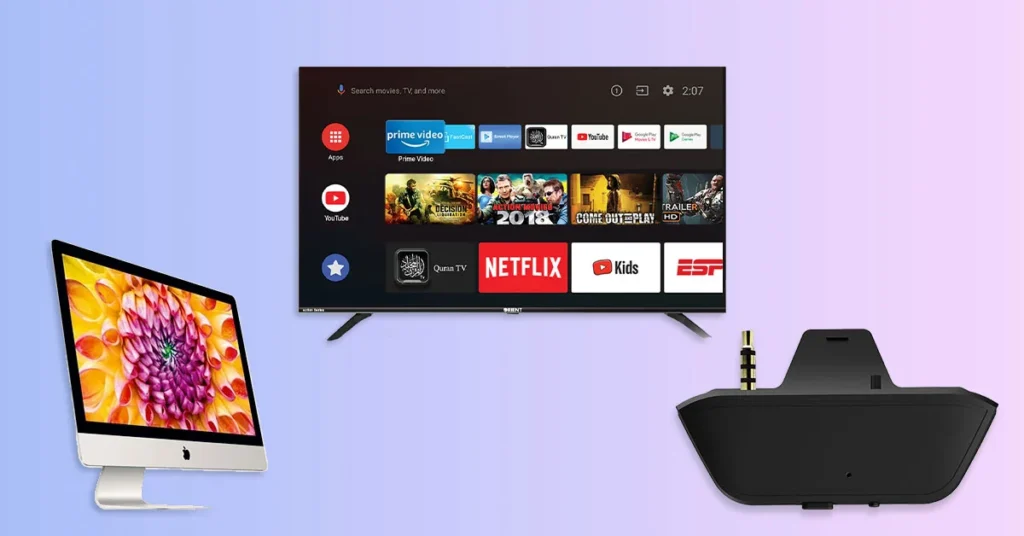
- Via PC or Mac
- Via Television
- Via Bluetooth Transmitters
Things To Know Before Connecting Bluetooth Headphones with Xbox One:
- You must have to use the Xbox Console Companion app
- Both devices need to be on the same network setup (Ethernet is Preferable)
- Your PC needs to have Bluetooth support
If your PC supports all of these Conditions, Then Follow the Below Steps:
How to Connect Headphones with Xbox One Via Windows PC:
If you have a Windows PC, you can easily connect your headphones to the Xbox One. Because Both Windows PC and Xbox One are powered by “Microsoft”. So, you can easily connect your headphones to Xbox one Via a PC.
To successfully connect Xbox One to Windows PC Acess the Xbox Console Companion app (The app is usually already installed on all Windows PCs).
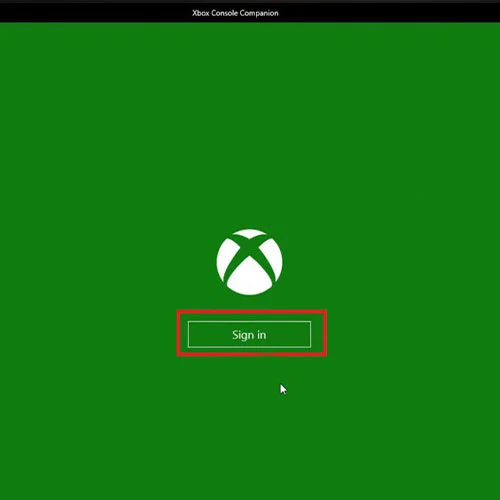
Sign up or sign in to your Microsoft account.
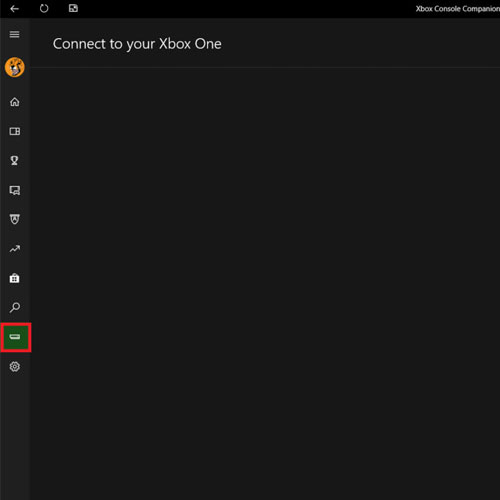
To use the Xbox One app on your PC, click the Connection icon in the left-hand menu of the Xbox app.
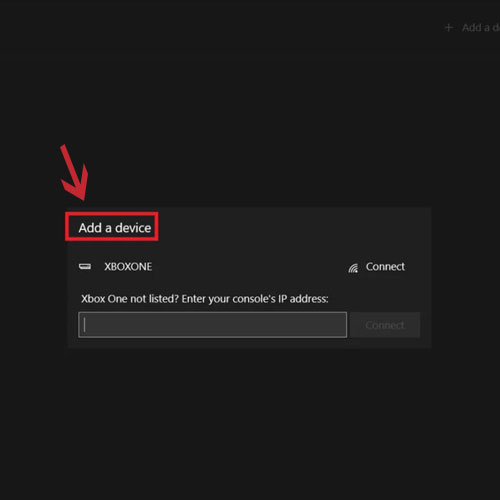
Now Click on “Add a Device”
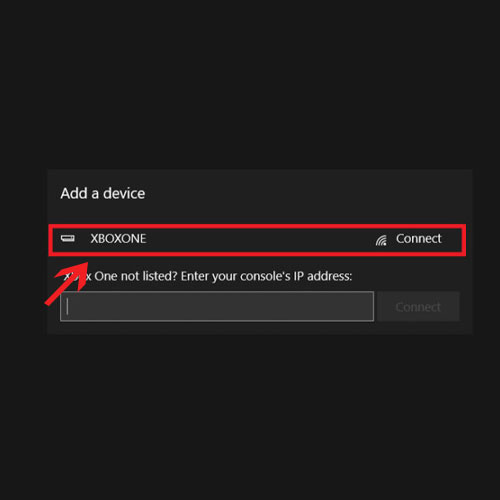
Windows will automatically search for your Xbox One console if the console is detected, click the Connect button.
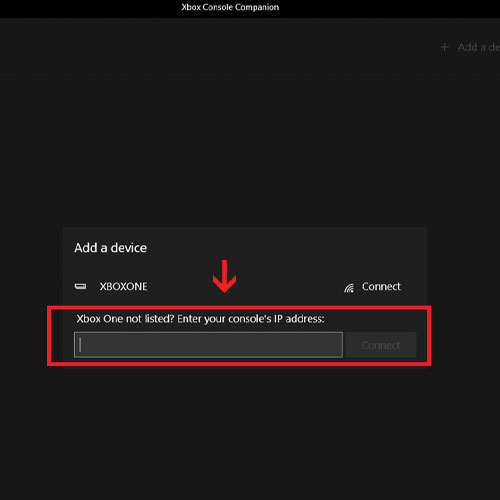
If the console is not detected, Do it manually, start by typing in its IP address in the designated box and then hit Connect.

Once it is connected, Now you can Control your Xbox with your PC. Start using Bluetooth headphones by linking them to the PC.
Want to use Apple Earbuds as a mic with a PC click here to access Complete Guide
How to Connect Headphones with Xbox One Via Mac:
If you are a Mac User, Then don’t worry You can also Connect your Bluetooth headphones to Xbox One. But you have to opt different route. We’ll use OneCast App for this Purpose.
OneCast is an app available for macOS and iOS that allows you to connect your Xbox One console to your Mac so that you can play your games on the big screen. The app costs $19.99 and can be downloaded from the App Store.

Once you have downloaded OneCast, click on the DMG folder to fully install it.
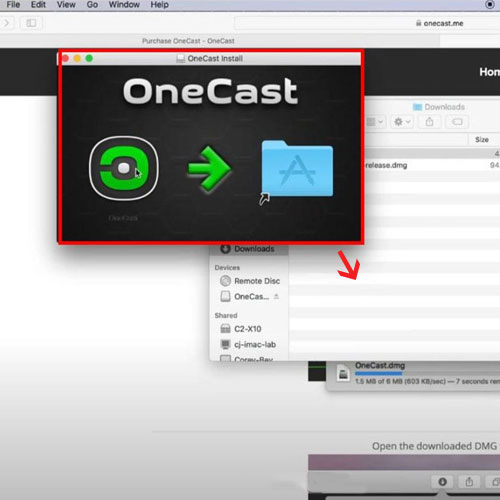
Drag the OneCast app to your Applications folder
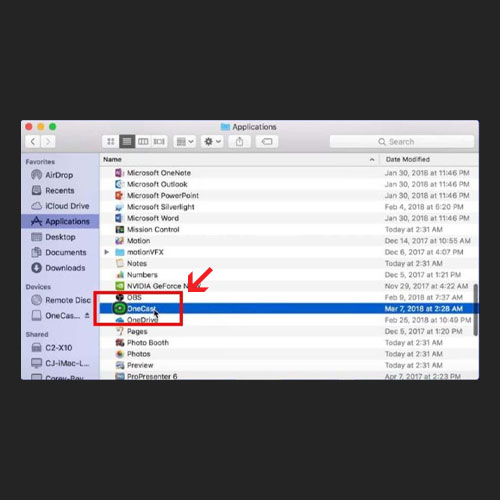
Once your Xbox is on, select the OneCast icon to launch the app. The app should automatically detect your Xbox console and ask you to sign in with your Microsoft account username and password.

Once OneCast is connected to your Xbox, connect your headphones to your Mac.
Read More: How To Use Lightning Headphones On Laptop
How to Connect Headphones with Xbox One Via TV
If you don’t have a PC or Mac, Then the only way to connect your headphones to Xbox One is Via TV. But Connecting Xbox, to your TV will not allow you to use your Headphone’s microphone. So, you can use it for Listening Purpose Only.
To connect your headphones to Xbox One Via TV, Follow the Below Steps:

Plug the HDMI cord into the port at the back of your Xbox console

Locate the HDMI port of your Television and plug in the other end of the cord.
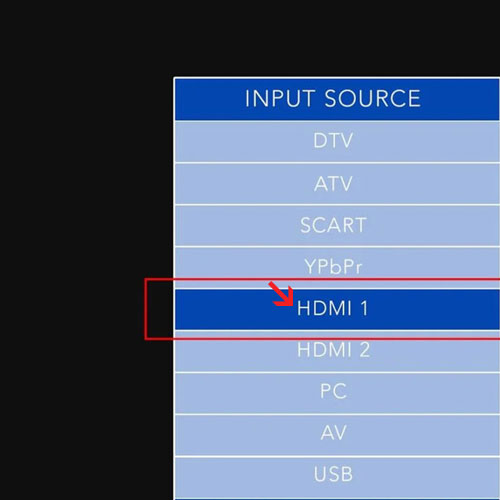
Now set the TV’s Input Source to the HDMI port.
Now proceed with connecting your Bluetooth headphones to your TV. Moreover, if your TV doesn’t naturally support Bluetooth, you may also use Bluetooth audio transmitters for TV
How to Connect Headphones with Xbox One Via Bluetooth Transmitters:
The Third and the Last Way to Connect your Headphones to Xbox One is Via Bluetooth Transmitters. A Bluetooth transmitter is a device that uses radio waves to connect the wirelessly enabled device to Bluetooth-enabled devices.
To connect your Headphones with Xbox One Via Bluetooth Transmitters, Follow the Below Steps:

Turn on the transmitter.
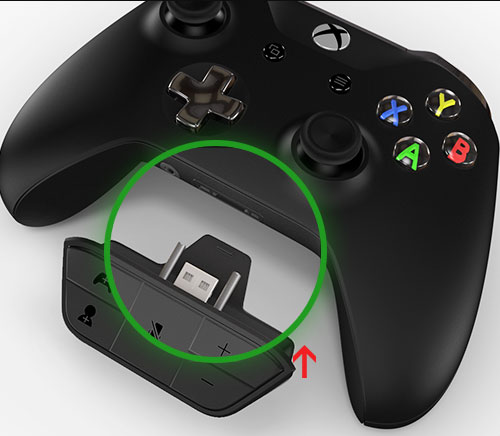
Plug the transmitter into the Xbox controller jack or adapter.

Turn on your headphones and allow them to enter pairing mode.
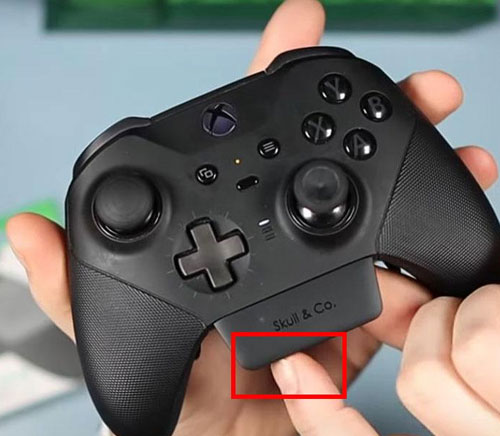
Hold the pairing button down on the Bluetooth transmitter for a few seconds for the devices to connect.

Once your devices are paired, you should be able to hear game audio through your headphones.
If you have decided to buy a Bluetooth Transmitter, Check out our Recommendations:
Best Bluetooth Transmitters
Skull & Co. AudioBox
Wireless Audio Transmitter Adapter Low Latency for Xbox
Friencity Bluetooth 5.0 Transmitter
Wireless Audio Adapter with 3.5mm Aux Jack
SCOSCHE BTT-SP FlyTunes
Portable Bluetooth 4.1 Wireless Audio Transmitter
Verdict
These were the Different Ways by which you can Connect your Headphones to Xbox One. I hope this guide was helpful to you.
For more Headphone related information check out our Blog.
- Charging Bluetooth Headphones During Use: Is It Possible? - January 9, 2024
- Why Over-Ear Headphones Best for Hearing Health? (7 Reasons) - December 12, 2023
- Fixing the Bose Earbuds Not Charging in Case Problem: Solutions That Work - November 24, 2023


Very nice post. I just stumbled upon your blog and wanted to say that I’ve really enjoyed browsing your blog posts. In any case I’ll be subscribing to your feed and I hope you write again soon!
Thanks for sharing. I read many of your blog posts, cool, your blog is very good.