If you have a pair of headphones that use Apple’s Lightning connector, you may be wondering how you can use them with your laptop. While most laptops have a standard 3.5mm headphone jack, not all of them have a Lightning connector. However, there are a few ways that you can use your Lightning headphones with your laptop.
The best way to use your Lightning headphones with your Laptop
If you want to use your Lightning headphones with your laptop, the best way to do it is by using an adapter. This will allow you to connect your headphones directly to your laptop or PC and give you the best sound quality possible. There are a few different adapters on the market, so make sure to choose one compatible with your computer.
Types of adapters you can use to connect your Lightning headphones to a laptop:
The best way to use your Lightning headphones with your laptop is by using an adapter. USB-A and USB-C adapters are the most popular, but make sure to choose one that is compatible with your computer. Also, you may need to adjust your computer’s audio settings once you’ve connected the adapter.
- USB-A Adapter/Connector
- USB-C Adapter/Connector
Also Read How to make earphones louder without sacrificing sound quality
USB-A Adapter
A USB-A adapter is a device that allows you to connect your Lightning headphones to a laptop that doesn’t have a Lightning connector. The adapter essentially acts as a middleman, converting the audio signal from your headphones into a format that your laptop can understand.
USB-A adapters are relatively inexpensive and easy to find, so they’re a great option if you want to use your Lightning headphones with your laptop. Anyone with a pair of Lightning headphones and a laptop that has a USB-A port can use this type of adapter to connect their headphones.
This (USB-A) Port is usually not present on newer model laptops but is a common feature on older models. So if you have an older laptop, check to see if it has a USB-A port. If not, you’ll need to get a different type of adapter.
How to Connect Lightning Headphones to laptop with USB-A Connector:
- connect the USB-A adapter to your laptop.
- Next, plug your Lightning headphones into the adapter.
- Finally, open your laptop’s sound settings and make sure that the USB-A adapter (Headphones) is selected as your default audio device.
Anker USB-A to Lightning Audio Adapter
Recommended
USB-C Adapter:
The other type of adapter you can use to connect your Lightning headphones to a laptop is a USB-C adapter. This type of adapter is becoming increasingly popular as more and more laptops are being released with USB-C ports.
The audio signal from your headphones is converted into a compatible format for laptops by this nifty little device. USB-C adapters are more expensive than their USB-A counterparts.
If your laptop has a USB-C port, then you can use a USB-C adapter to connect your Lightning headphones. The process of connecting the headphones is similar to the process of connecting them with a USB-A adapter.
First, you’ll need to connect the USB-C adapter to your laptop. Next, plug your Lightning headphones into the adapter. Finally, open your laptop’s sound settings and make sure that the USB-C adapter (Headphones) is selected as your default audio device.
Anker USB-C to Lightning Audio Adapter
Audio Only, Does Not Support Charging
Can I Use Lightning To 3.5mm Adapter:
For this Question, we have a short and simple answer “NO”, Unfortunately, you cannot use this type of adapter to connect your Lightning headphones to a laptop. The reason for this is that we have researched a lot but we couldn’t find such an adapter that can be used for this purpose.
You can easily find a 3.5mm to Lightning Connector but not vice versa. So, you have to use a USB-A or USB-C adapter as we have mentioned in the above methods.
Verdict:
The USB-A and USB-C adapters are the best way to connect your Lightning headphones to a laptop. The process is simple and straightforward, and you won’t need to worry about compatibility issues. We hope this article was helpful and that you now know how to connect your Lightning headphones to a laptop.
- Charging Bluetooth Headphones During Use: Is It Possible? - January 9, 2024
- Why Over-Ear Headphones Best for Hearing Health? (7 Reasons) - December 12, 2023
- Fixing the Bose Earbuds Not Charging in Case Problem: Solutions That Work - November 24, 2023
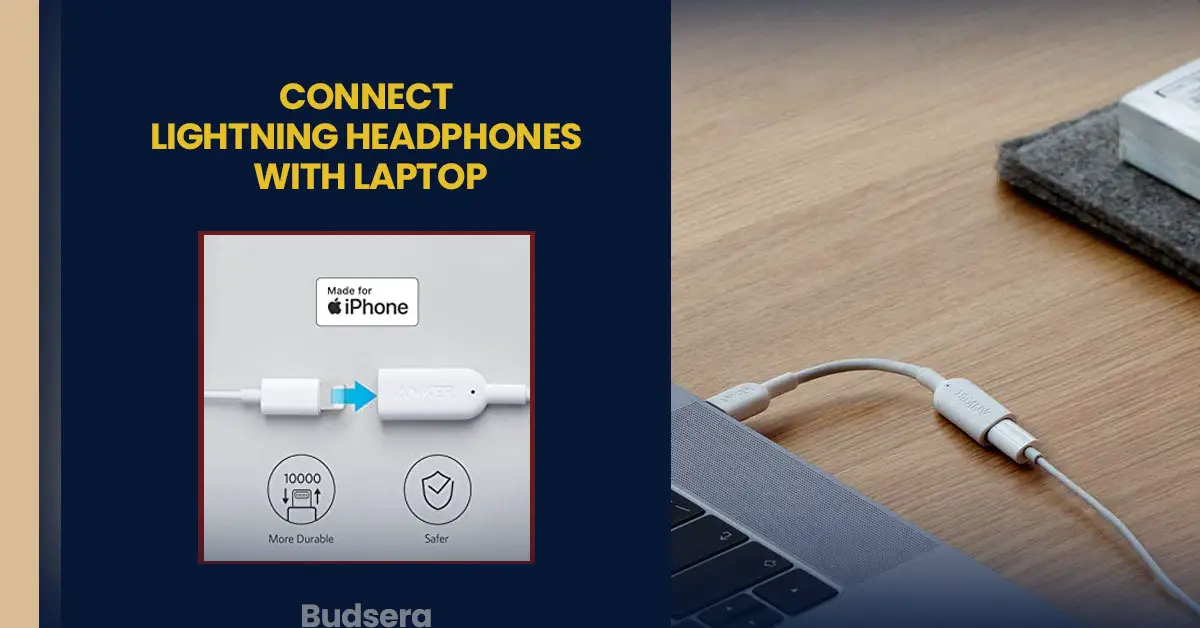

Thanks for sharing. I read many of your blog posts, cool, your blog is very good.