HyperX headphones are known for their high-quality audio and comfortable fit, making them a popular choice among gamers, music enthusiasts, and professionals alike. However, there may be times when you feel like your headphones aren’t living up to their full potential.
Fear not! We’ve compiled a list of user-friendly tips to help you optimize your HyperX headphones’ audio quality and enhance your listening experience.
How to Improve the Audio Quality of HyperX Headphones
Here are Our Top 10 Tips and Tricks to improve the Audio Quality of Hyperx Headphones.
Update Your Audio Drivers
Outdated audio drivers can lead to poor sound quality and performance issues. Ensure you have the latest audio drivers installed on your computer to get the best audio experience from your HyperX headphones.
- For Windows users, open Device Manager, locate your audio device, right-click, and select ‘Update Driver.’
- For macOS users, check for system updates in the App Store or System Preferences to ensure you have the latest audio drivers.
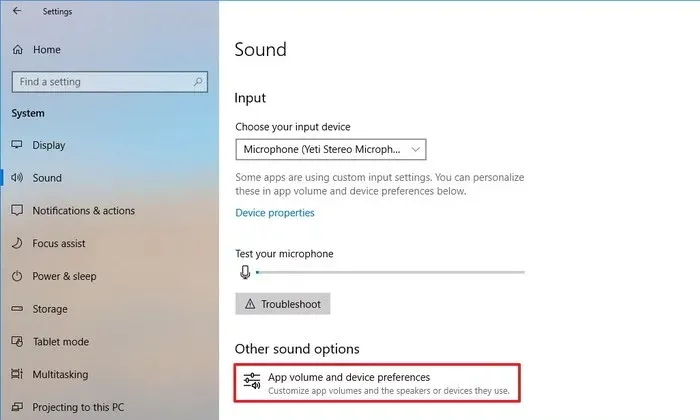
Configure Audio Settings
Adjusting your computer’s audio settings can significantly impact your HyperX headphones‘ audio quality. Follow these steps:
- For Windows users, right-click on the speaker icon in the taskbar, select ‘Sounds,’ then ‘Playback.’ Find your HyperX headphones, right-click, and choose ‘Configure Speakers.’ Customize the settings according to your preference.
- For macOS users, open System Preferences, click on ‘Sound,’ and choose the ‘Output’ tab. Select your HyperX headphones and adjust the settings accordingly.

Use an External DAC (Digital-to-Analog Converter) and Amplifier
An external DAC and amplifier can significantly enhance your HyperX headphones’ audio quality by providing a cleaner and more powerful audio signal. Look for a DAC/amp combo that is compatible with your headphones and offers features like customizable EQ settings and high-resolution audio support.
Adjust In-Game Audio Settings
For gamers, adjusting in-game audio settings can help improve the overall audio experience. Many games offer audio customization options, such as adjusting volume levels, enabling surround sound, or tweaking sound effects. Experiment with these settings to find the best audio balance for your HyperX headphones.
Customize EQ (Equalizer) Settings
Equalizers allow you to adjust the frequency response of your audio output, which can help improve your HyperX headphones’ sound quality. Many music players, gaming software, and smartphone apps offer built-in EQ settings. Experiment with different presets or create a custom EQ profile that caters to your listening preferences.
Use High-Quality Audio Files and Streaming Services
The quality of the audio files or streaming services you use can significantly affect your HyperX headphones’ audio quality. Opt for high-resolution audio files (such as FLAC or ALAC) and choose streaming services that offer high-quality audio options (like Tidal or Spotify Premium).
Keep Your Headphones Clean
Dirt and debris can accumulate on your HyperX headphones, affecting audio quality and comfort. Regularly clean your headphones using a soft cloth and a gentle cleaning solution. Be sure to remove and clean the ear pads and replace them if they become worn out.

Check for Firmware Updates
HyperX occasionally releases firmware updates to improve audio performance and fix issues. Visit the HyperX website to check for firmware updates for your specific headphone model and follow the instructions for installation.
Optimize Your Listening Environment
The environment in which you use your HyperX headphones can impact audio quality. Minimize background noise and distractions by using your headphones in a quiet space or investing in noise-canceling headphones. Additionally, ensure your audio source (computer, smartphone, etc.) is free of interference from other electronic devices.
Break-in Your Headphones
Some headphones require a break-in period to reach their optimal audio performance. Gently play a variety of music genres at medium volume for 40-50 hours to help your HyperX headphones reach their full potential.
Conclusion
Improving the audio quality of your HyperX headphones is easier than you might think. With these user-friendly tips, you can optimize your listening experience and get the most out of your headphones. Whether you’re a gamer, music enthusiast, or professional, these simple adjustments will help you enjoy crystal-clear audio and an immersive experience with your HyperX headphones.
- Charging Bluetooth Headphones During Use: Is It Possible? - January 9, 2024
- Why Over-Ear Headphones Best for Hearing Health? (7 Reasons) - December 12, 2023
- Fixing the Bose Earbuds Not Charging in Case Problem: Solutions That Work - November 24, 2023
