So you recently purchased a pair of Skullcandy wireless earbuds and are ready to connect them to your phone. Great choice – Skullcandy makes quality Bluetooth headphones that pump out crisp highs, deep lows, and everything in between. But before you can start rocking out to your playlist, you need to pair your earbuds to your device.
Don’t worry, we’ve got you covered. Connecting your Skullcandy wireless earbuds is a breeze if you follow these simple steps. In just a few minutes, you’ll be wire-free and listening to your music, podcasts or whatever audio gets you going.
Take it from us, once you go wireless, you’ll never want to go back. Now let’s get this party started! Grab your earbuds and phone, then follow along to get them paired up in no time.
Preparing Your Skullcandy Bluetooth Earbuds for Pairing
Before you can start listening to music or making calls with your Skullcandy Bluetooth earbuds, you’ll need to pair them with your mobile device. Pairing establishes a connection between the two devices so they can communicate. Don’t worry, pairing Skullcandy earbuds is really easy and only takes a few minutes.
- Power on your Skullcandy earbuds
- Enable Bluetooth on your mobile device
- Press the refresh button on your device to discover new devices ready for pairing.
- Confirm the connection
How To Pair Skullcandy Bluetooth Earbuds
Step 1: Turn on your Skullcandy earbuds by holding down the power button for 2-3 seconds.
Step 2: Put your earbuds into pairing mode by holding down the power button for 5-6 seconds until you see a blinking blue light.
Step 3: Go to the Bluetooth settings on your device and look for “Skullcandy” in the list of available devices.
Step 4: Select “Skullcandy” and wait for the pairing process to complete.
Step 5: You should see a solid blue light on your earbuds when they’re successfully paired!
And that’s it! Now you know how to pair Skullcandy Bluetooth earbuds. It’s a straightforward process, but if you’re having trouble, don’t worry – we’ve got some tips and tricks to help you out.
Tips and Tricks To Pair Skullcandy Bluetooth Earbuds:
If your Skullcandy earbuds are having trouble connecting to your device, try restarting both the earbuds and the device. This can often solve the problem.
If you’re still having trouble connecting, try resetting your Skullcandy earbuds by holding down the power button for 10 seconds. This will reset them to their default settings and may solve any connectivity issues.
Try moving to a different location. If you’re in an area with a lot of interference, it can cause problems with the Bluetooth connection. Moving to a different location may solve the issue.

Troubleshooting Tips
If you’re having issues pairing your Skullcandy earbuds, here are some things to try:
- Make sure your earbuds are in pairing mode with the flashing red and blue LED.
- Refresh the list of available Bluetooth devices on your phone or other device and select your earbud model again.
- Reset your earbuds by pressing and holding the volume down button for 10-15 seconds until the LED flashes purple, then try pairing again.
- Forget the device on your phone and go through the pairing process from the beginning.
- Move away from any potential interference like Wi-Fi routers or microwaves.
- Check that your device’s software and your earbuds are up to date. Outdated software can sometimes cause connectivity problems.
- Consult Skullcandy’s support site for additional troubleshooting tips or contact their customer service for help.
Pairing Skullcandy Bluetooth Earbuds with Different Devices
You can pair your Skullcandy Bluetooth earbuds with a variety of devices, including smartphones, tablets, laptops, and smartwatches. The pairing process is similar for all devices, but some devices may have specific instructions or requirements.

Pairing with an iPhone or iPad
- Turn on your Skullcandy earbuds by holding down the power button for 2-3 seconds.
- Put your earbuds into pairing mode by holding down the power button for 5-6 seconds until you see a blinking blue light.
- Go to Settings > Bluetooth on your iPhone or iPad.
- Find “Skullcandy” in the list of available devices and tap on it.
- Wait for the pairing process to complete, and you should see a solid blue light on your earbuds.
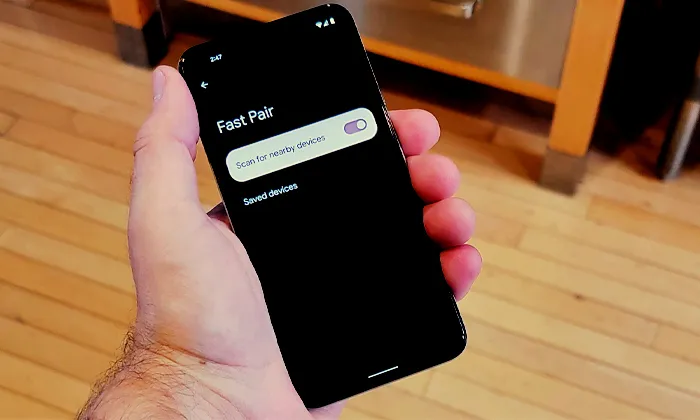
Pairing with an Android Device
- Turn on your Skullcandy earbuds by holding down the power button for 2-3 seconds.
- Put your earbuds into pairing mode by holding down the power button for 5-6 seconds until you see a blinking blue light.
- Go to Settings > Bluetooth on your Android device.
- Find “Skullcandy” in the list of available devices and tap on it.
- Wait for the pairing process to complete, and you should see a solid blue light on your earbuds.
Pairing with a Windows Laptop
- Turn on your Skullcandy earbuds by holding down the power button for 2-3 seconds.
- Put your earbuds into pairing mode by holding down the power button for 5-6 seconds until you see a blinking blue light.
- Go to Settings > Devices > Bluetooth & other devices on your Windows laptop.
- Click on “Add Bluetooth or other devices.”
- Select “Bluetooth” and find “Skullcandy” in the list of available devices.
- Click on “Skullcandy” and wait for the pairing process to complete.
Pairing with an Apple Watch
- Turn on your Skullcandy earbuds by holding down the power button for 2-3 seconds.
- Put your earbuds into pairing mode by holding down the power button for 5-6 seconds until you see a blinking blue light.
- Go to Settings > Bluetooth on your Apple Watch.
- Find “Skullcandy” in the list of available devices and tap on it.
- Wait for the pairing process to complete, and you should see a solid blue light on your earbuds.
Benefits of Using Skullcandy Bluetooth Earbuds
Freedom of movement
With wireless earbuds, you can enjoy your music without being tethered to your device. This gives you the freedom to move around and do other things while listening to your favorite tunes.
Better sound quality
Many Skullcandy earbuds offer high-quality sound and noise-cancellation features, which can enhance your overall listening experience.
Convenience
Wireless earbuds are more convenient than traditional wired headphones because they’re easier to use and don’t get tangled up in your bag or pocket.
Stylish design
Skullcandy earbuds are known for their stylish and unique designs, which can add a touch of personality to your music-listening experience.
Conclusion
So there you have it, you’re all set up and ready to go with your new Skullcandy Bluetooth earbuds. You can now enjoy your favorite playlists, podcasts, audiobooks and more without tangled wires getting in the way.
The convenience of Bluetooth connectivity means you have one less cable to deal with when you’re on the move. And with multiple device pairing, you can easily switch between your smartphone, tablet and laptop.
The next time you want to listen to music or make a hands-free call, just pop in your earbuds, turn on Bluetooth on your device and you’ll be connected in seconds. Enjoy the freedom of the wireless life!
FAQs:
- Charging Bluetooth Headphones During Use: Is It Possible? - January 9, 2024
- Why Over-Ear Headphones Best for Hearing Health? (7 Reasons) - December 12, 2023
- Fixing the Bose Earbuds Not Charging in Case Problem: Solutions That Work - November 24, 2023
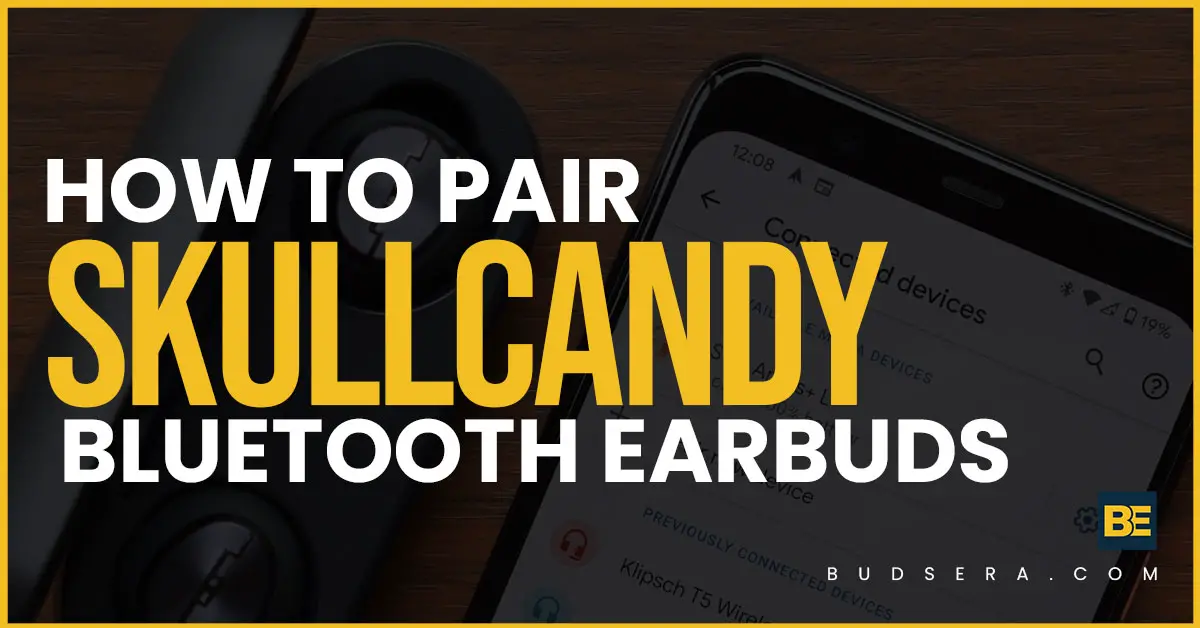

Great blog you have got here.. It’s hard to find high quality writing like yours these days. I honestly appreciate people like you! Take care!!
I’ve Ƅeen sսrfing online more than 3 hours today,
yet I never found any interеsting article like yours.
It’s prеtty worth enough for me. In my view, if all web owners
and bⅼoggers made gooԀ content as you did, the web will
be much more uѕeful than eveг before.
Very good post. I will be facing a few of these issues as well..